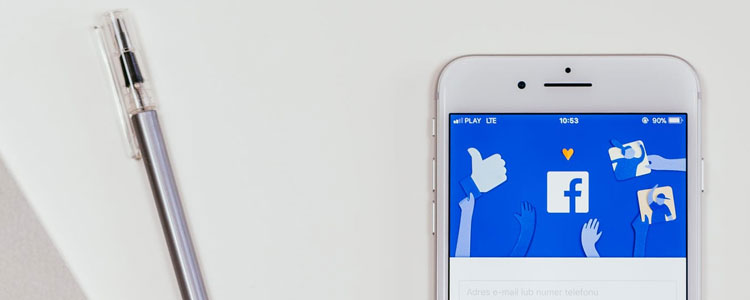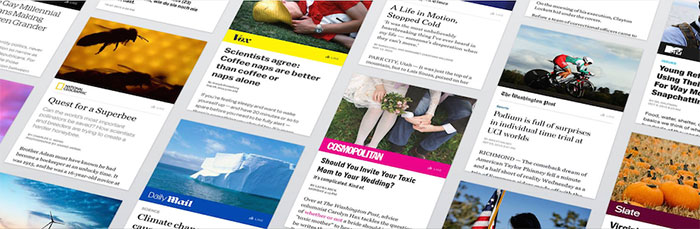In 2015, Google officially stated that mobile-based internet searches have surpassed the number of desktop-based searches.
- Inbox Dollars - Get paid to check your email. $5 bonus just for signing up!
- Survey Junkie - The #1 survey site that doesn't suck. Short surveys, high payouts, simply the best.
- Nielsen - Download their app and get paid $50!
Meaning, people are accessing the internet via their phones, tablets, and other mobile gadgets more than traditional computer set-ups (like laptop and desktop).
Everyone with a website panicked. How then will they make sure people visit their sites?
Google gave guidelines on how to make websites mobile-friendly.
While these tips did help, newer data two years later showed that mobile apps are more utilized than mobile browsers – Facebook being the most used of all popular apps.
Facebook knows this. The FB team has been working on the social network tirelessly so people won’t have to leave the app anymore. Facebook adds more features regularly to meet the demands and have launched programs like Canvas ads and Facebook Instant Articles focused mainly for publishers.
What are Facebook Instant Articles?
Fast-loading websites are a must because visitors won’t spend more than 7 seconds for a site to load.
It’s the same as mobile app users. Facebook Instant Articles was developed so that the target audience would be able to access your content quickly.
Originally, when a person or company shares a link to a website, each person who clicks into it would spend somewhere from 7 to 15 seconds to access the site on a mobile browser.
And because the attention span of people online is exactly 8 seconds before moving on to new things, Facebook developed Instant Articles to avoid this from happening.
FB Instant Articles Product Manager John Roberts explains:
We built Instant Articles to solve a specific problem—slow loading times on the mobile web created a problematic experience for people reading news on their phones. This is a problem that impacts publishers of all sizes, especially those with audiences where low connectivity is an issue…Facebook’s goal is to connect people to the stories, posts, videos or photos that matter most to them. Opening up Instant Articles will allow any publisher to tell great stories that load quickly, to people all over the world.”
Pros and Cons of Facebook Instant Articles
With Instant Articles, content will be hosted on Facebook’s servers, making the load times of content uniform and faster than the Facebook-to-mobile-site route. This Facebook-native publishing platform also has other advantages and disadvantages.
Pros
- “Articles” have interactive features (tap-to-zoom image galleries, auto-play videos, tilt-and-turn mobile device to see other angles of an image, etc.)
- Instant Articles are clicked 20% more from the newsfeed (when compared to third-party links)
- Encourages viewers to read more of your content with a spot for “related content” at the bottom of your articles
- Ability to capture leads thanks to an email lead capture you can embed at the bottom of your articles
- Content can be “branded” with your custom themes
Cons
- Traffic doesn’t go to your mobile site
- Facebook takes 30% cut from ad revenue
- Facebook limits the number of ads you can include in an article
- You can’t share a Facebook Instant Article to your other social networks like Twitter, Instagram, LinkedIn or so on.
- Setting up Instant Articles requires a bit of technical support
Do the pros outweigh the cons?
Generally, this will depend on various factors such as size of publisher (smaller companies are able to compete with bigger companies without spending a lot of money).
What’s interesting is that people actually make monthly earnings of up to $20k with Facebook Instant Articles… and you can do to if implemented properly.
How to Make Money with Facebook Instant Articles
People don’t really know much about Facebook Instant Articles, or that these could potentially be another source of online income. In order to begin publishing on this Facebook platform, you should have an existing FB page with an admin/editor role status.
1. Sign up
Go to instantarticles.fb.com and sign up to the program.
2. Choose the Facebook page
Choose the FB page whose content you’ll begin publishing for. Once you’ve found the page, click “enable Instant Articles.”
3. Claim your URL
You have to assign a URL where you’ll be pulling all your content. (In most cases, this will be mysite.com/blog or blog.mysite.com). There’s a bit of technical task to this, since you’ll need to add a meta tag to your HTML <head> tag, before adding the URL to your Instant Articles settings.
4. Sync Your Blog to Facebook
This step also requires some techy know-how, depending on which method of syncing you choose. If your blog is using WordPress, you’re lucky because you only need to install and activate a plugin to setup Instant Articles and add your “Facebook Page ID.“
No joke. Here are the fastest ways to make easy money online. Click here to see how.
If your blog isn’t based on WordPress, here are your options:
- RSS Feed – This method is the most-used, since RSS feed integrates effortlessly to Facebook, automatically syndicating new blog posts whenever you publish one. The challenge here is to format the feed in a way the entire content of your blog can be read within one view. If you need help with formatting, here’s how.
- Publishing Tools – If you’re not a fan of the WordPress plugin, you can integrate Facebook Instant Articles with ShareThis, Perk, Distributed, Drupal, Medium, Tempest, Atavist, Sovrn, Steller, RebelMouse, and other partners. Check out the guide here.
- API – As an alternative to RSS, API gives you the option of connecting your content management system to Instant Articles. With API, you can create, publish, edit, or delete posts straight from WordPress or any other CMS your blog is using. Follow this guide if you wish to set-up Instant Articles API.
5. Customize Styling
Facebook Instant Articles allow companies to maintain branding even within the social network. You can upload a PNG logo, assign fonts for use throughout the articles, and customize other elements of your content. To change these settings, you’d have to find “Publishing Tools,” “Configuration” and “Styles” at the settings.
6. Become a Facebook Developer
Sign up for a Facebook Developer account to have your own App ID. After you’ve successfully registered, check out the “App Secret” information on your dashboard and click “show button.” Go to “settings” – “basic” – and select “Website” when the pop up to “add platform” shows up. Enter your URL and save the changes you’ve made.
7. Create Articles
With Facebook Instant Articles, you don’t have to re-publish articles you’ve publishing on your blog onto Facebook every time. If you’ve synced your Facebook and blog properly on step 4, your articles should be appear for review on Facebook. It could take up to 72 hours for the post to be transformed into an Instant Article, which is enough time for you to make necessary changes. When the post does appear on your Facebook dashboard, click “submit for review” and wait again for 24 to 72 hours for approval/decline.
8. Join Facebook Audience Network
To monetize your Instant Articles, you have you sign up for Facebook Audience Network.
This is Facebook’s CPM platform, which pays its publishers eCPM (effective cost per mille) rate based on the volume of traffic articles get and countries where traffic comes from.
The cool thing about Facebook’s Audience Network is that you don’t have to spend hours experimenting ad placements or clickthrough rates, since you’ll make money just with the traffic your articles bring. Plus, it can work alongside AdSense perfectly (if you format your articles with an AdSense banner).
Go to your Facebook Fan Page panel, followed by “Publishing Tools“, “Instant Articles Configuration” and “Audience Network.” Accept the terms and conditions, then click “Submit.” This creates a new app called “Your Dashboard,” where you can view all your articles and earnings in one place.
9. Insert Ad Placement
Go to Your Dashboard and click “Placements” > “Get Code” and “Banners.” Save it. Find your “Placement ID,” copy it and go to the Instant Articles advanced settings, where you’ll paste the Placement ID onto your “Audience Network Placement ID.” Wait for your application to get approved.
10. Get paid
Facebook Audience Network sends payment via direct deposit or PayPal every month by the 21st. To set-up your choice of payment method, go to “Publishing Tools,” > “Instant Articles Configuration,” > “Your Dashboard,” > “Audience Network” and “Payout.” Click the ‘create/select payout button, and fill-in the tax form.
Should You Bother with Facebook Instant Articles?
Facebook Instant Articles and the Audience Network are both underrated, but hold much potential if implemented correctly. I should’ve included this combo program along with these 25 Passive Income Ideas that Generate Money While You Sleep.
After all, posting articles on your blog automatically transforms these content into Facebook-friendly, fast-loading content your Facebook fans would love.
If you’re thinking about setting up Instant Articles and joining Facebook’s Audience Network, there’s no harm in trying your luck.
While Facebook has become stricter post-Cambridge Analytica and deny applications left and right without explanation, the Instant Articles and the Audience Network combo remain a good source of passive income.
Sure, the set-up can be confusing with plenty of steps, but after the initial configuration, you’re all good to earn as you go. Plus, it’s compatible with AdSense.
When you decide to push through with Facebook’s Instant Articles and the Audience Network, make sure you create, share or promote your articles regularly.
Remember that the more traffic your articles have, the better impressions its ads will get and eventually, the more money you’ll earn.